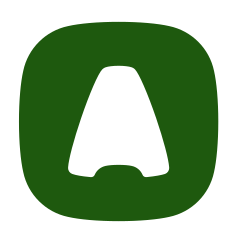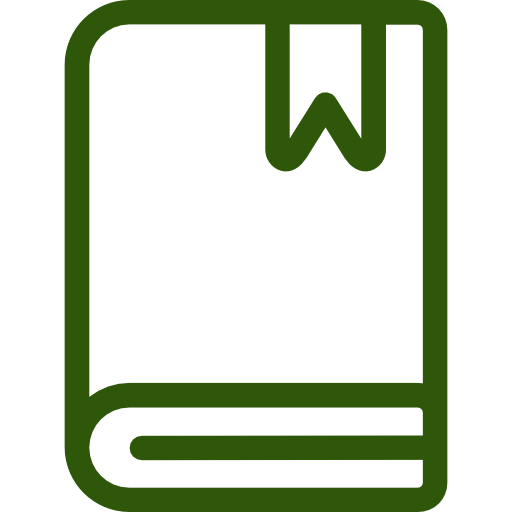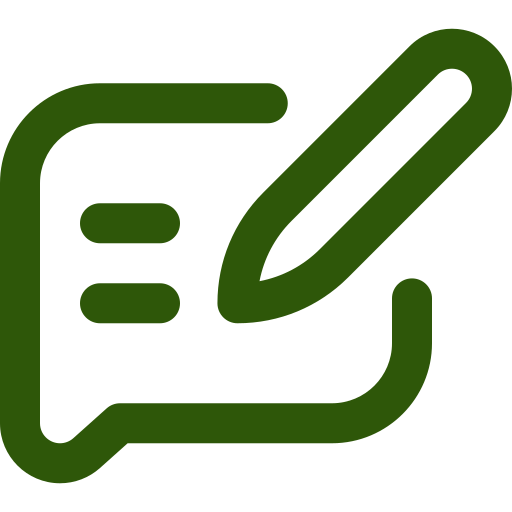Customers have high expectations when it comes to customer service. They expect fast responses and solutions that work around their schedule – not yours.
One of the best ways to improve response time and keep your customers happy is to implement a ticketing system for your support team. A ticketing system is a software used to automatically track and organize customer requests, streamlining communication between support reps and customers.
In this article, we will explain how Zendesk users can get the most value from their Zendesk ticketing system.
How a Ticketing System Works
A ticketing system creates a support ticket and records each customer interaction for future reference. The ticket is then assigned to a help desk agent who resolves the issue. Upon completion, either the agent or the customer may close the ticket, which may be reopened if the issue is not fully solved or if a similar issue arises. A ticketing system’s reputation is based on how integrated and friendly it is to the customer and the agent.
How To Use the Zendesk Ticketing System
Zendesk has arguably produced one of the best customer support products. During the G2 2023 Best Software Awards, Zendesk was ranked #1 best customer service product and #1 Best Software Product. The competence of this ticketing system is based on its features’ flexibility.
Getting started on Zendesk starts with creating a helper’s account. This is where you put contact details. On the dashboard, Zendesk has all the support channels it offers where you need to put the domain. To address your customers, you can use the following:
- Phone
- Text
- Chat
Zendesk Core Features
Upon completing the sign-up, Zendesk has features that make it easier to use and navigate. These tabs are:
Views: This tab has all tickets, whether created by a customer or a team member. The tickets are grouped and have features explaining the following:
- Requestor
- Date
- Priority
- Type
You can sort the Zendesk tickets to “Recently solved” or “All unsolved” for easier access.
Admin: This is when you want to make adjustments to your Zendesk account. It has tabs such as:
- Business Rules
- Apps
- Settings
- Channels
Zendesk Explore: This reporting tool aggregates customer service data to insights that are easier to comprehend.
Zendesk Chat: At this point, you are all set. This dialog box helps you communicate with your customers on the website in real time. You need to click on the preferred visitor and chat. Immediately after you generate the chat, it creates a Zendesk ticket and appears on the dashboard.
Zendesk Talk: This is where you handle all the incoming calls. You can customize the queued phone users and limit when one can be routed to voicemail or put a custom greeting.
Optimize Your Zendesk
Zendesk is one of the most powerful customer support tools available. But to get the most value from your software, you need to perform a complete assessment and optimization of your tools and flows.
Aktie Now helps you to utilize Zendesk to its full potential by upgrading, fine-tuning and personalizing your Zendesk platform. Contact us now and let’s take your customer experience to the next level!