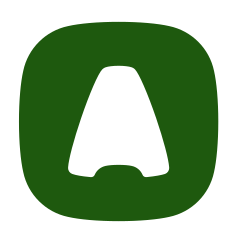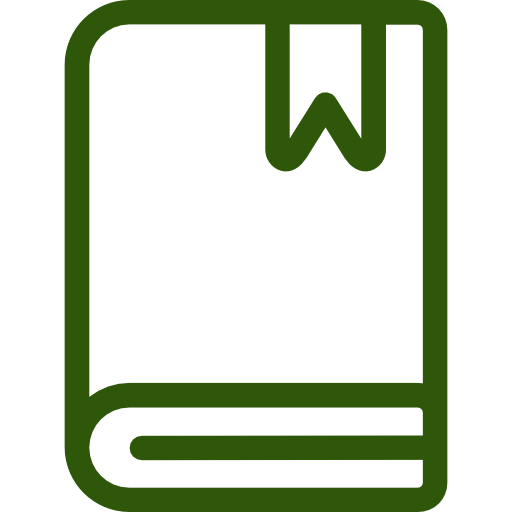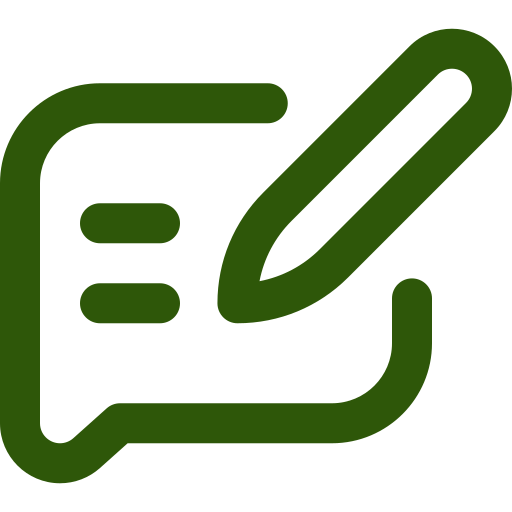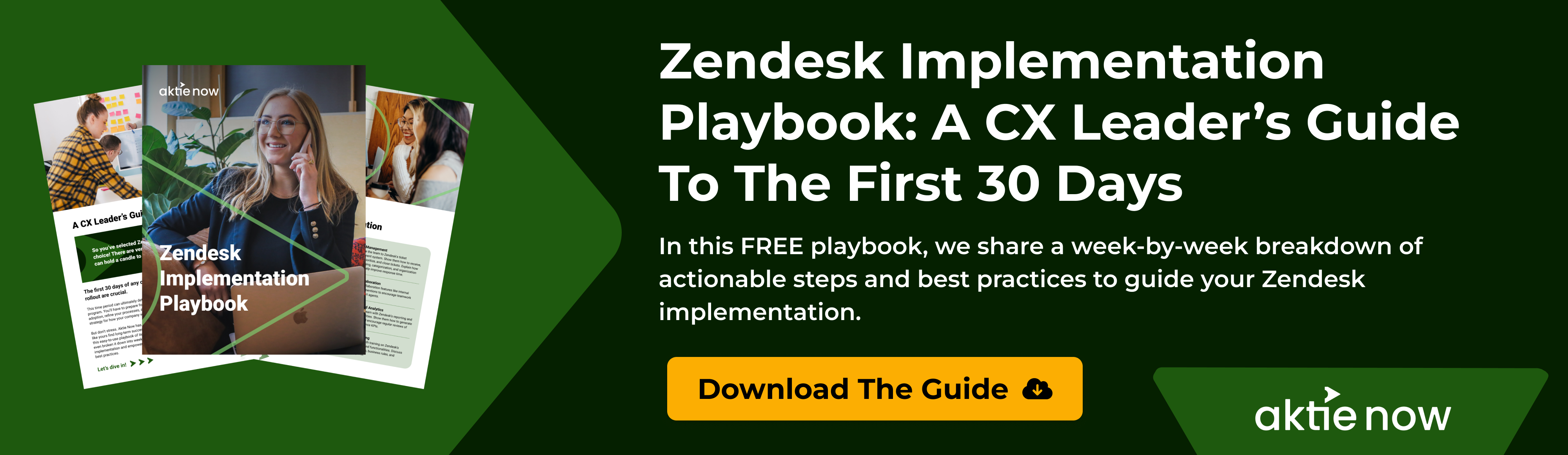Mastering Zendesk Workflows (Part 5): How To Create Zendesk Views + 3 Best Practices
Imagine a world where your client support dashboard only displays the tickets that require your immediate attention. Zendesk Views make this a reality. These powerful tools act as customizable filters that enable customer experience (CX) teams to see specific sets of tickets based on predefined criteria. Keep reading to learn how to create and optimize Zendesk Views to streamline workflows and enhance user support.
Types of Zendesk Views
Zendesk Views is a way of organizing tickets that meet certain criteria. The main types of Zendesk Views include:
- Default Views: These pre-configured views come standard with Zendesk and cannot be deleted. Examples include “Open Tickets” and “My Tickets.”
- Personal Views: Individual agents create and manage these views to suit their specific needs. They are only visible to the agent who made them.
- Shared Views: These customizable views are created by admins and can be shared with specific agent groups or the entire team. It promotes collaboration and ensures everyone is on the same page regarding ticket prioritization.
How To Create Zendesk Views
Adding views to your Zendesk can help filter tickets based on your needs. The process is a pretty straightforward process that involves the following steps:
- Go to your Admin Center and click “Workspaces.”
- Select “Agent tools” followed by “Views.”
- Click “Add view” to initiate the view creation process.
- Assign a clear and descriptive Title for your view.
- Provide a brief explanation in the Description field to further clarify the purpose of the view.
- Choose who can access this view: any agent, specific agent groups, or only yourself.
- Click “Add condition” to establish your view’s criteria to filter tickets. You can set the view to display tickets that meet all or any of the defined conditions.
- Select a “Condition,” “Field operator,” and “Value” to define the specific criteria for filtering tickets.
- Utilize the “Preview” function to test your view’s conditions and ensure they accurately capture the desired tickets.
- Drag and drop the columns to arrange them in the order you prefer for optimal viewing.
- Select the ticket fields you want to use for grouping and sorting tickets. Choose “Group by” and “Order by,” opting for ascending or descending order as needed.
- Once satisfied with your configuration, click “Save” to finalize the creation of your Zendesk View.
Top 3 Zendesk Views Best Practices
To maximize the effectiveness of Zendesk Views, consider the following best practices:
Avoid Checking Multiple Text Fields
Limit your conditions to single-field checks whenever possible. Searching across multiple text fields can quickly become complex and lead to inaccurate results.
Use Specific Conditions
Instead of broad criteria, utilize specific conditions that precisely target the tickets you need to see. For example, instead of saying “Ticket Contains Issues,” use a more specific filter like status is “Awaiting Customer Reply” and “Group is Billing.”
Consider Data Warehousing
If managing complex views with numerous conditions becomes cumbersome, export tickets into an external data warehouse and pull from there. Then, use the data warehouse’s advanced filtering capabilities to create custom reports that feed into your Zendesk Views.
Navigate Zendesk Views With Aktie Now
If you want to enhance your CX strategy, Aktie Now, a trusted Zendesk implementation partner, can help. We can create a customized Zendesk workflow strategy that leverages the power of Views and other advanced features. Contact us today to learn how we can help you with your Zendesk integrations and implementations.