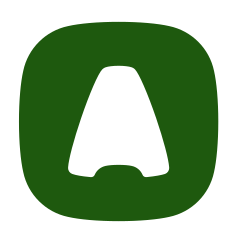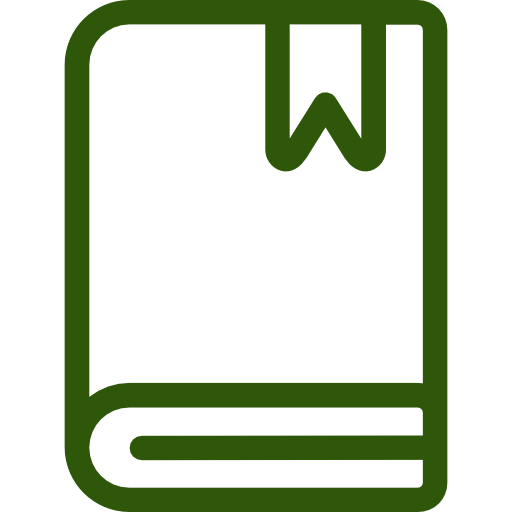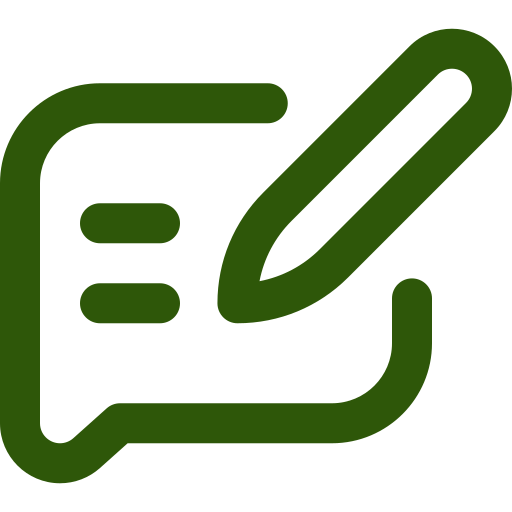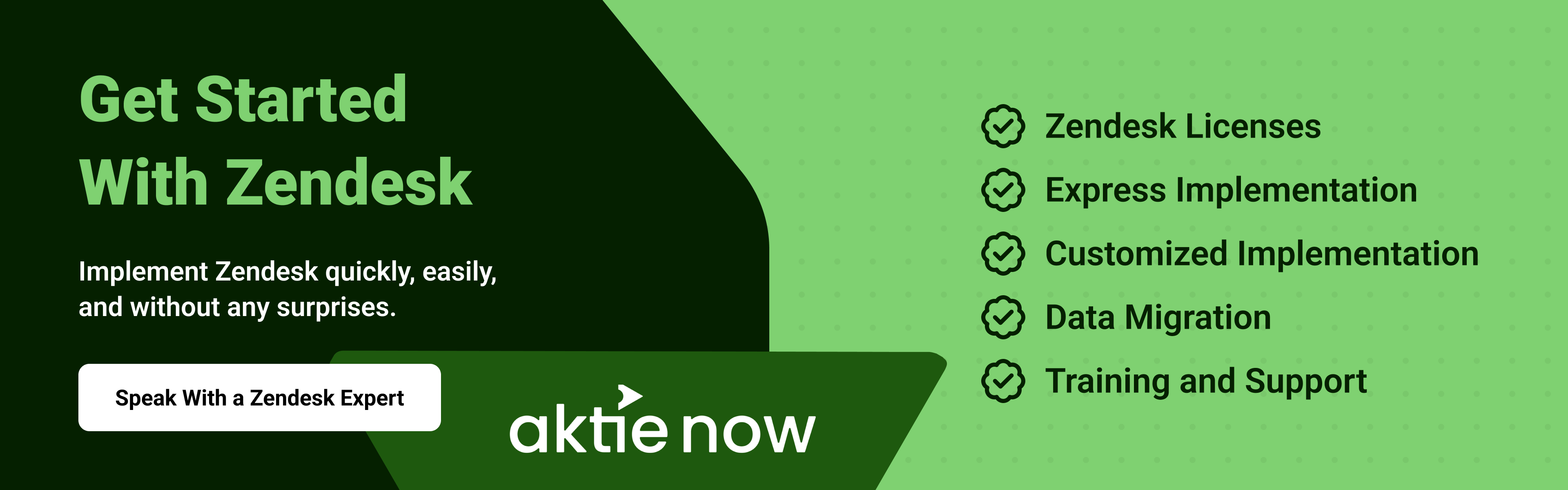Your customer service agents are constantly juggling tasks. They toggle between answering multiple customers, researching solutions, processing tickets, and completing other priorities. Agent responsibilities will only increase as communication channels diversify and more customers discover your brand.
Automation is the key to satisfying customers faster and boosting productivity. Zendesk’s automated response capabilities allow you to streamline agent-customer communication, ticket confirmations and post-incident surveys. Not only will your customers get answers quicker, but it’s also an asset to your brand’s overall customer experience. Read on to learn why automating replies with Zendesk automation is important and how to make it happen with features like triggers and macros.
Benefits of Automating Responses with Zendesk
Saves Agents Time
Without automated responses, agents spend a lot of time crafting replies for repetitive customer inquiries such as how to reset a password or view order status. Automating these common responses frees up time for your agents to spend on other tasks like high-priority tickets or internal collaboration.
Improves Customer Experience
According to HubSpot, 90% of customers expect an “immediate” response to their online inquiries. Failing to meet these expectations can lead to lost revenue and a poor reputation for your brand. With automated responses, you can provide the instant replies your customers expect without overwhelming your agents.
Enables a Consistent Omnichannel Approach
One of Zendesk’s key selling points is that it consolidates multiple customer support channels into one simple view for your agents. By enabling automated replies within Zendesk, you can ensure that your customers receive consistent, high-quality responses no matter which channel they decide to use.
How To Set Up Trigger-Based Auto-Replies in Zendesk
Triggers are a type of Zendesk automation that is fired when the necessary criteria are met, such as a ticket being opened or containing a certain keyword. Triggers can be used to send out things like ticket confirmations or post-resolution surveys. Use the following steps to set up a trigger in Zendesk.
- Click “Add Trigger” in the upper right.
- Select a word or the strings for your trigger. For example, a trigger could be “Ticket > Ticket | Is | Created.”
- Choose a response to send for the trigger. Create a response or use Zendesk’s list of responses.
How Do Zendesk Macros Work?
Macros are another type of Zendesk automation that you can use to automate your agents’ replies. Administrators can create macros that are shared by all agents, or agents can also create their own personal macros if they’d like.
Macros are snippets of text that can be added to any ticket, making them very versatile. You can create macros for things like customer greetings, common issue resolution scripts, farewell messages, and much more.
How To Set Up Macros
- Go to “Agent Tools” in the Admin Center and click “Add Macro.”
- Enter a name or description of your macro. Adding a description is optional but helpful. Under “Available for,” select who can use the macro: all agents, agents in groups (specific groups you name), or only yourself.
- Add the action you want the macro to perform. This means building macro action statements. You can add a comment or a description and enable rich text formatting. Choose whether you want to add formatting, inline images, and attachments to your macro comments.
- Click “add action” if you require more actions. Then click “Create.”
Get the Most Out of Zendesk Automation
Zendesk automation doesn’t have to be daunting. At Aktie Now, we’ll help you maximize the potential of your Zendesk system. Our services include implementing, integrating, and optimizing your CX tech system. Contact us today to learn more about the benefits of using Zendesk automation and get hands-on support setting up your macros and trigger-based auto-replies.