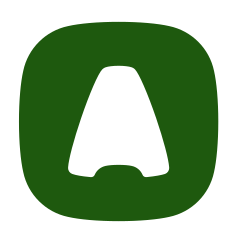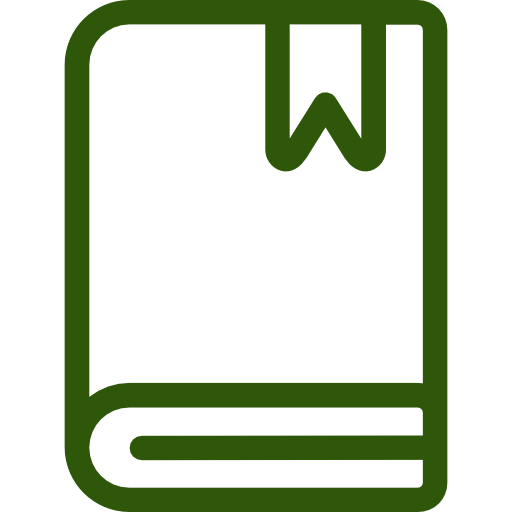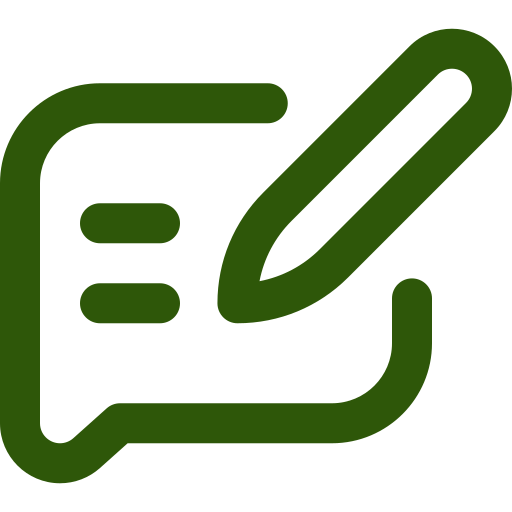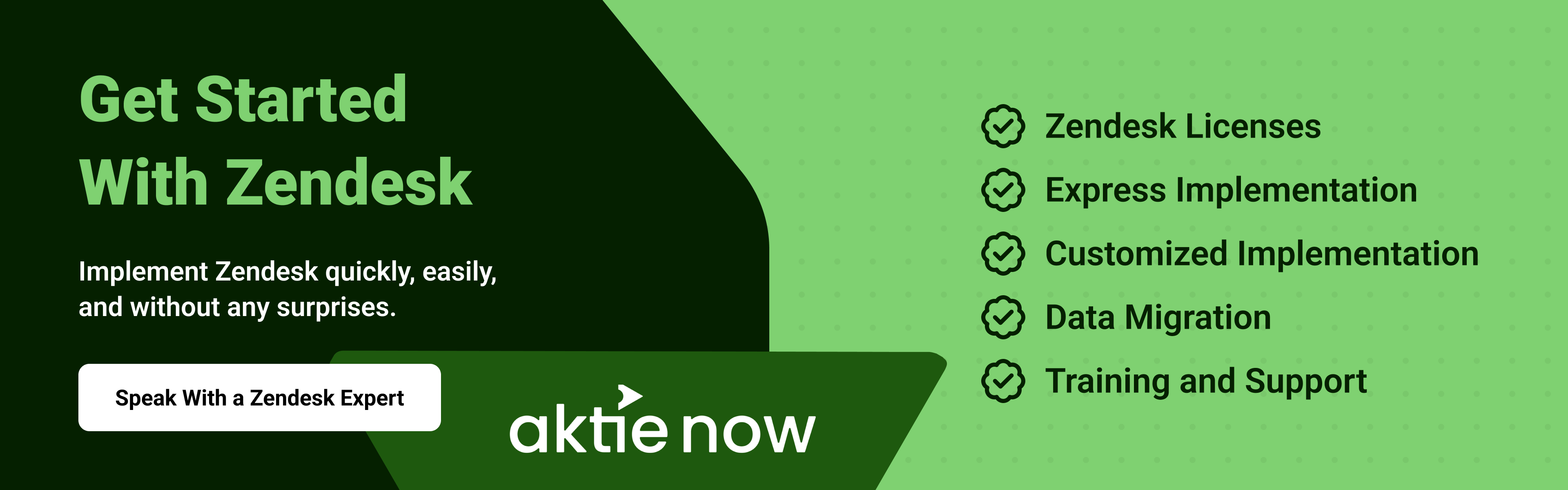Zendesk macros play a helpful role in automating repetitive tasks and responses for your customer support team. Here are some of the most important things to know about what macros are, how they can benefit your support team and your customers, and how to create a macro as a Zendesk agent or admin.
What Are Macros?
Many support tickets seek help for repetitive questions or issues that can be resolved with a standardized response providing a simple solution. This means that most support teams spend a significant amount of time handling repetitive questions that do not necessarily need a human’s involvement at all. Replacing handwritten responses with automated responses for these questions can significantly increase the amount of time and other resources your team has to spend on more complex questions. This is precisely why Zendesk macros are so useful.
Adding macros to Zendesk allows your system to automatically respond to certain questions with a predetermined solution, which provides a sufficient amount of information for most customers to solve their problems without further assistance. Although some customers will likely still ask to be connected to a human if they are unable to fix their problem using your automated response, handling the majority of these queries automatically can significantly free up resources for addressing issues that do require a manual response with shorter wait times.
Macros can also perform specific tasks, which can help to further increase your team’s efficiency. Some of the most common tasks that can be automated using macros include:
- Updating ticket fields
- Adjusting which agent is assigned to handle a particular ticket
- Adding attachments or comments
- Starting side conversations for more complex topics
How to Create a Macro in Zendesk
The specific process that you will need to follow to create a macro in Zendesk depends on whether you are an agent or an admin. Agents can only create macros for their own use, while admins are able to create company-wide macros that all agents are expected to use. While agents’ personal macros give them more flexibility to provide responses to questions in the way that works best for them, admins can increase the consistency of the service customers receive by creating standardized macros for all agents to use.
Agents
Agents can create macros for their personal use in the Admin Center. After navigating to the Admin Center, you will need to:
- Click “Workspaces” > “Agent tools” > “Macros”
- Click “All shared macros” > “Personal Macros”
- Click “Add macro”
- Enter the name of your macro and the specific action you want it to take
- Click “Create”
Admins
Creating macros that can be applied to all agents is slightly more complex than creating personal macros, although the process looks similar. Admins can create shared macros in the Admin Center. To create a shared macro, you will need to:
- Click “Workspaces” > “Agent tools” > “Macros”
- Click “Add macro”
- Enter a name for your macro
- Enter a description of your macro
- Select who the macro will be applied to
- Click “Add action” and enter the specific action you want your macro to take
- Click “Add action” again if you want to add multiple actions
- Click “Create”
Automate Your Way to CX Success
At Aktie Now, we are here to help you optimize and automate your customer service using Zendesk. Adding macros to your agents’ toolbox is just one of many ways to create a more consistent and efficient CX operation, and knowing how to create the right macros can go a long way toward reducing repetitive responses and freeing up your team members to handle more complex questions.
Contact us today to learn more about the benefits of creating macros in Zendesk or sign up for a free Zendesk health check to get personalized insights about how to improve your Zendesk setup.